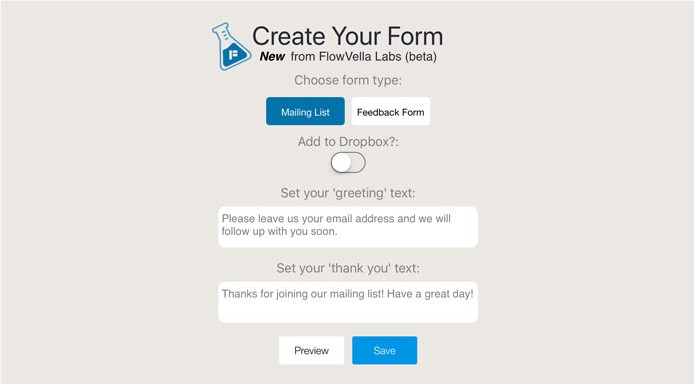Introducing Forms by FlowVella Labs – New in 5.2
Late last year we introduced Kiosk Mode to take your presentations to the next level and turn your iPad into a kiosk, wherever you want, whenever you want. We heard from many of you that now you needed a way to get in touch with those who engaged with your kiosk, whether that be via email, phone, or even just collecting feedback.
Introducing Forms by FlowVella Labs
Today we are launching forms, the new way to re-engage with your viewers and visitors, and collect contact information or feedback quickly and easily using the iPad and iPhone, and coming soon to the Mac and web. FlowVella Labs is our new initiative to bring new and innovative features to the presentation space.
Forms will be exclusively accessible to those who have upgraded to PRO. And while it works great in Kiosk Mode, you don’t have to use Kiosk Mode to take advantage of forms. You can embed a form within your Flow to collect either contact info or feedback. Export your list of contacts and follow up quickly and easily using your favorite sales platform. (Please note: only the owner of the presentation can view and export contacts.)
So how does it work?
First, you’ll need to be a PRO subscriber to use Forms. Beyond Kiosk Mode and forms, PRO subscribers receive a host of other great features, as can be seen on our pricing page. You can easily upgrade here.
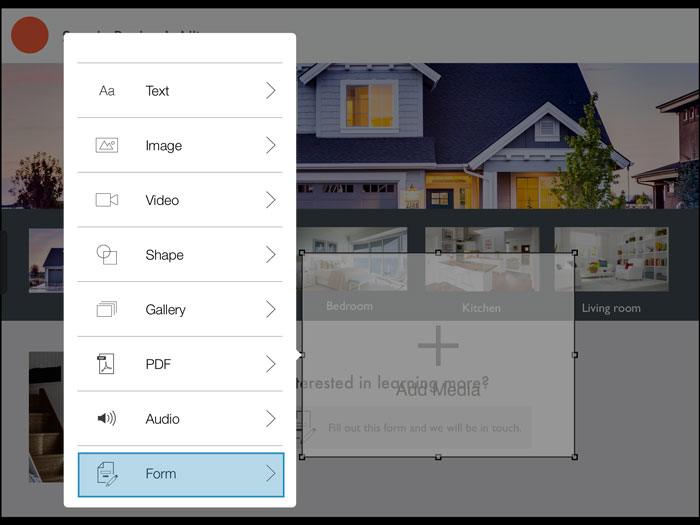
Once you’ve upgraded to PRO, you’ll then be able to add Forms as an object when you tap “Add object” in the iPad app. (Coming soon to Mac!)
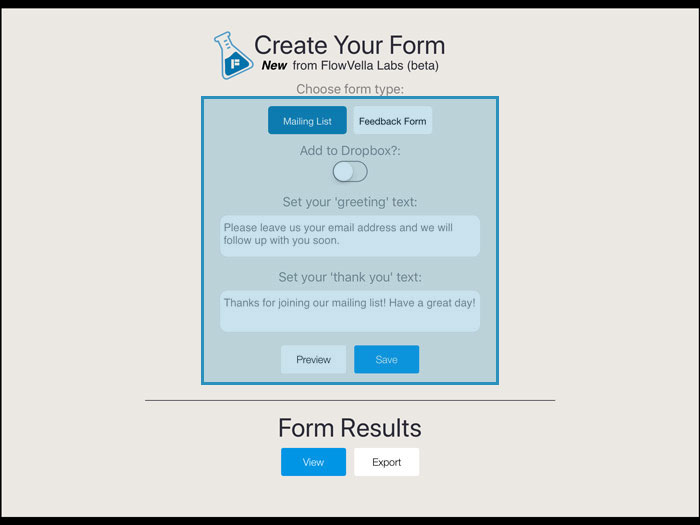
Once you’ve added your Form, you’ll then be prompted to select the type of form (contact information or feedback), whether you want to connect your form’s data to Dropbox, update your form’s greeting text, and update the message once a viewer has filled in the form.
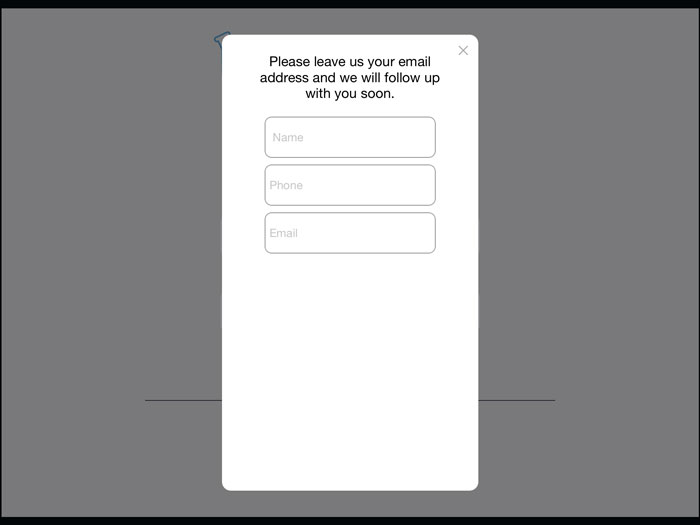
Once you’ve filled all of this information in, you can then choose to preview what it will look like or save it. You can always come back to edit your form again later.
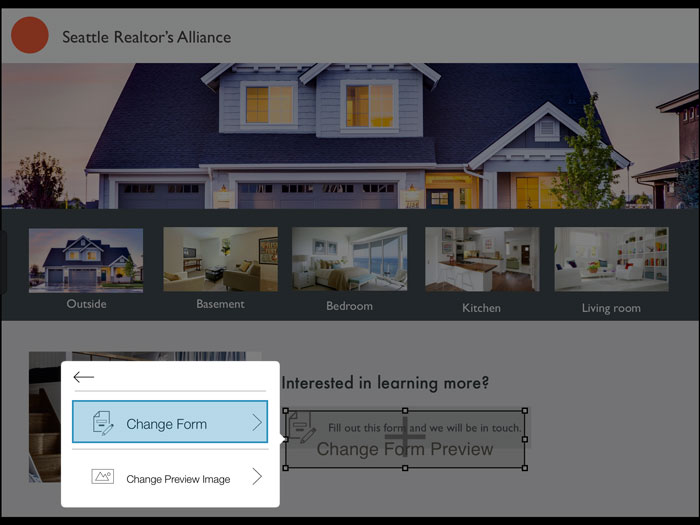
To edit your form, just tap on the form icon, then select Change Form from the menu options.
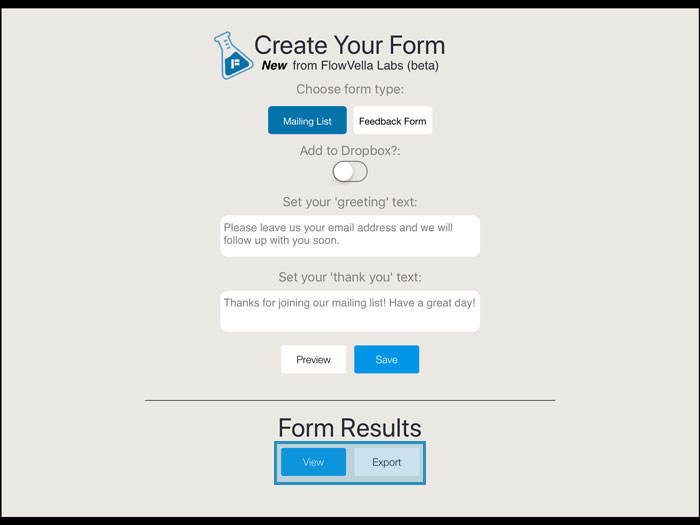
To collect the data from the form, tap on the form icon, then select Change Form, then select View or Export. This will open or export a CSV file that you can then open or save to the app of your choice.
And it’s that simple! We hope adding forms to your FlowVella presentations will help you generate even more sales, leads, and feedback. We know this has been a much-requested feature, and we look forward to your feedback to make forms even better!
 FlowVella
FlowVella