Presentation Pro Tips for FlowVella
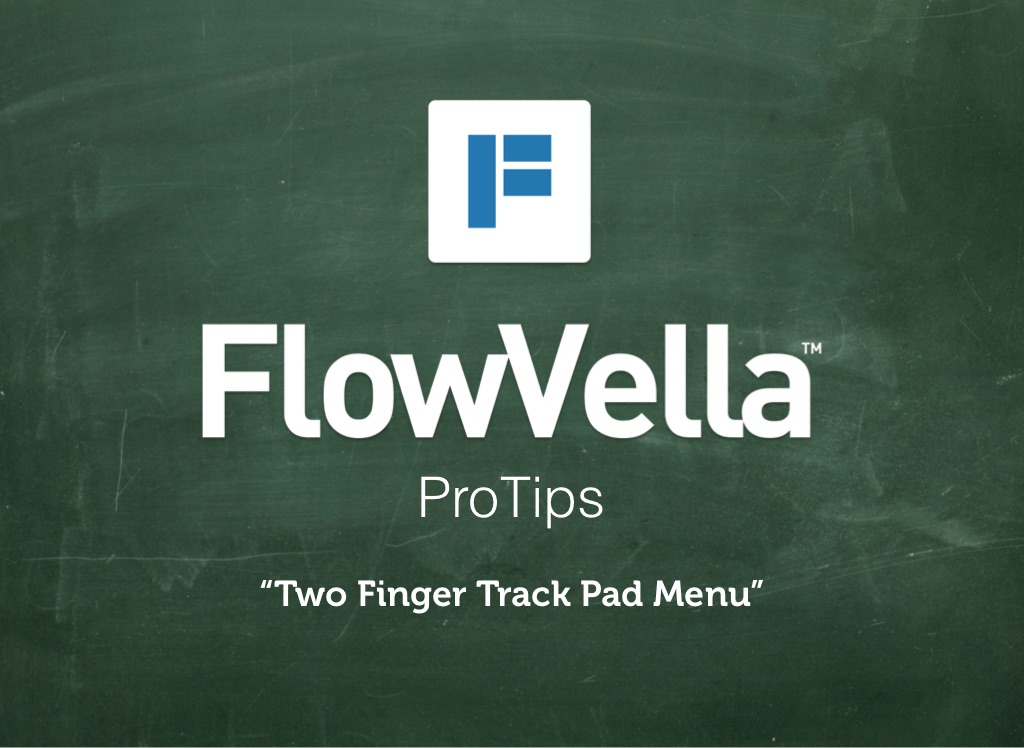
Fresh for the New Year, we’re kicking off a new set of blog posts and flows call ‘Pro Tips’ where we highlight presentation tips and tricks for FlowVella.
Presentation Pro Tips #1: Right-click or Two Finger Tap or Secondary Clicking
Our first Pro Tip is for our Mac app (flowvella.com/presentation-software-mac) and is about accessing the quick menus by doing a ‘right click’ or a two finger tap, on the track pad. We show three scenarios using the right-click/two finger trackpad tap; insert quick menu, screen delete or duplicate and flow delete or duplicate. Below is an embedded flow that includes videos on each of these uses of the two finger trackpad touch.
The three different cases are:
1) While in the creator, on the ‘canvas’, either ‘right click’ on your mouse, or ‘two finger’ tap on the track pad to reveal a menu of quick options including the ‘insert’ options and ‘cut, copy, & paste’.
2) While in the creator, on the bottom row of screen thumbnails, either ‘right click’ on your mouse, or ‘two finger’ tap on the track pad on a thumbnail to reveal a quick menu where you can either ‘duplicate’ or ‘delete’ that screen.
3) In ‘My Flows’, either ‘right click’ on your mouse, or ‘two finger’ tap on the track pad on ‘flow’ thumbnail to to reveal a quick menu where you can either ‘duplicate’ or ‘delete’ that ‘flow’.
View on FlowVella – Presentation Software for iPad and Mac
If you don’t have ‘secondary clicking’ enabled, visit: http://support.apple.com/en-us/HT201849
We would love your feedback on what presentation pro tips you’d like to see from us. Please comment below or send us email to [email protected]. We love feedback and we appreciate your support.
We can’t wait to show you all the greatness to come in 2015!
Thank you and Happy New Year!
 FlowVella
FlowVella