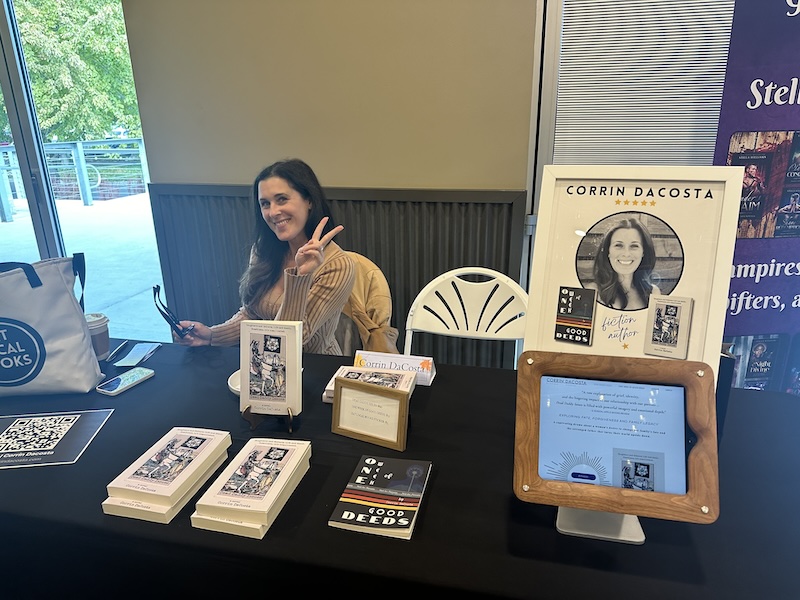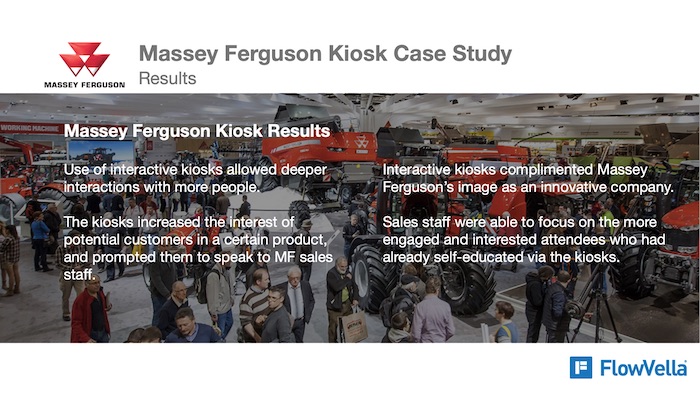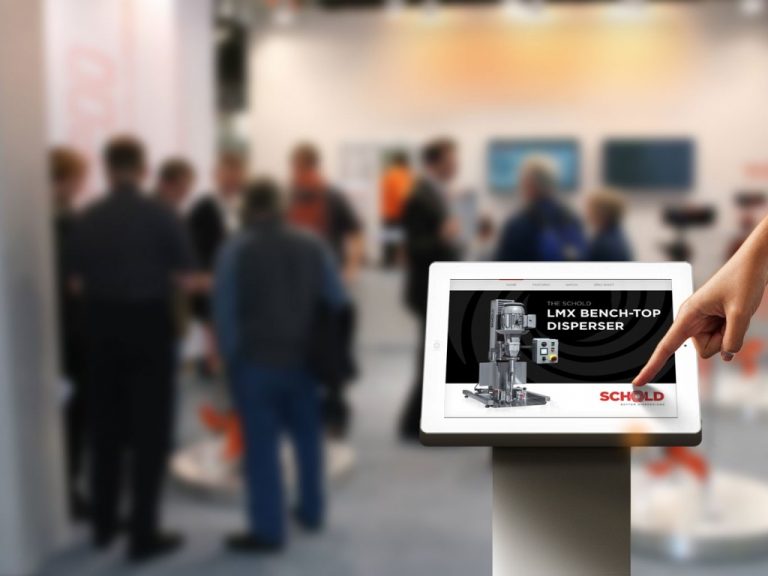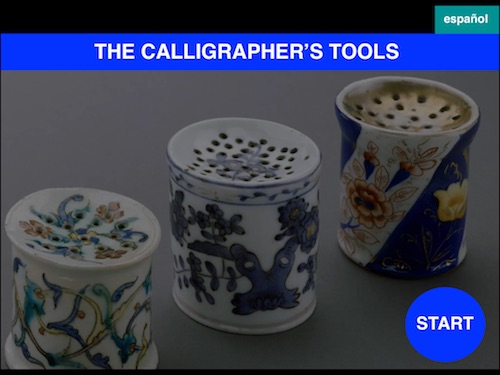Using an iPad Kiosk at a Book Fair
This past weekend we saw Corrin DaCosta using an iPad kiosk at the Write on the River Bookfest in Wenatchee, WA.
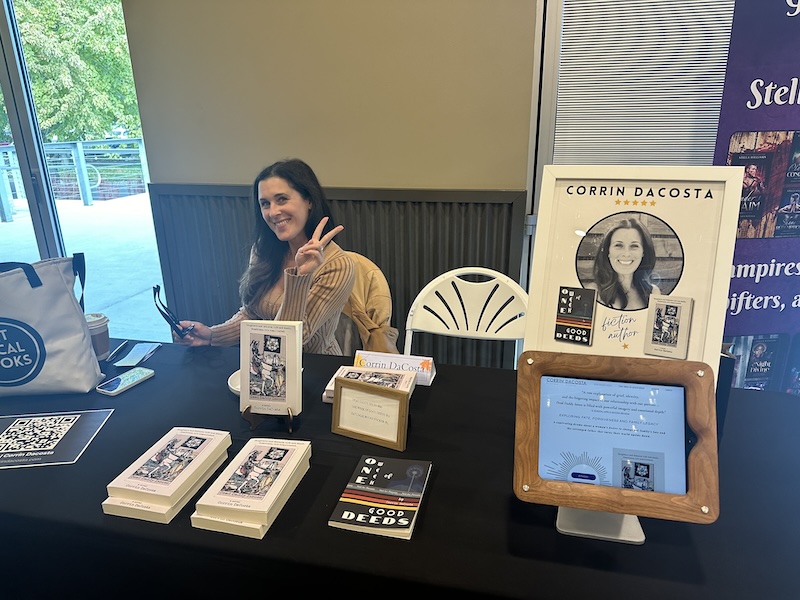
Corrin opted to use the new ‘beta’ version of Flow Kiosk that is coming out soon. Corrin decided that she wanted to have a quick way for people to learn about her new books, Dead Daddy Issues and One Week of Good Deeds while also allowing people to sign up for her email newsletter. We had offered to design an interactive ‘flow’ for her, but she decided to simply use her website.
The new version of Flow Kiosk which should be out before the New Year will have an option to secure web sites into kiosks in addition to the ‘traditional’ FlowVella/Flow Kiosk interactive/offline mode. It will be the first dual mode kiosk app on the market when it launches.
Steps to Secure an iPad as a Kiosk
In order to secure an iPad as a kiosk, there are a few steps.
- Enable Guided Access
- Guided Access forces the iPad into one application, first step is to enable it, and later, you will need to ‘activate’ it.
- Turn ‘Auto-Lock‘ to Never
- You will want the iPad to not show the lock screen when in a kiosk setting.
- Go into the Settings app, then Display and Brightness and then set Auto-Lock to ‘Never’
- Launch an iPad kiosk app like Flow Kiosk or FlowVella that displays interactive content or your website AND doesn’t allow users to change the website or mess with the content.
- Activate Guided Access by triple tapping the home button and enter in a new passcode.
- Put Flow Kiosk or FlowVella into ‘kiosk mode‘
- Voila – you have a secure iPad kiosk
 FlowVella
FlowVella