Sign up for FlowVella
Sign up with FacebookAlready have an account? Sign in now
By registering you are agreeing to our
Terms of Service
Loading Flow

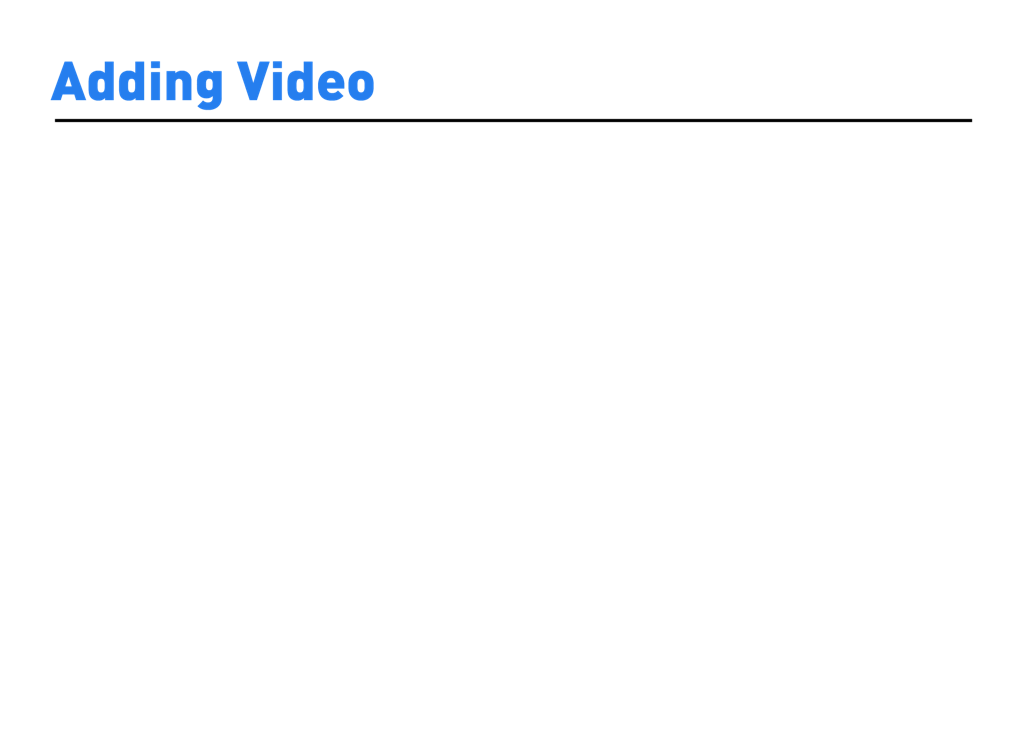
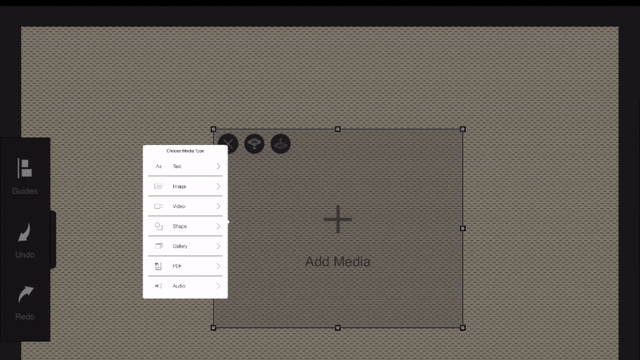
Tap an object on your screen to select it, then choose video in the media menu. You will be able to choose from a variety of video sources like Camera Roll, YouTube, Facebook, & Vimeo.
TIP: To find a specific YouTube video, type in the video ID or paste the entire URL.
Next you’ll be prompted to select a compression size. Your video will load, which may take a few minutes depending on size. It will then be optimized based on the compression option you selected. After your video has loaded, you can choose a preview image, or add a screen from your video. If you’d like to change your video, tap it again.