Sign up for FlowVella
Sign up with FacebookAlready have an account? Sign in now
By registering you are agreeing to our
Terms of Service
Loading Flow

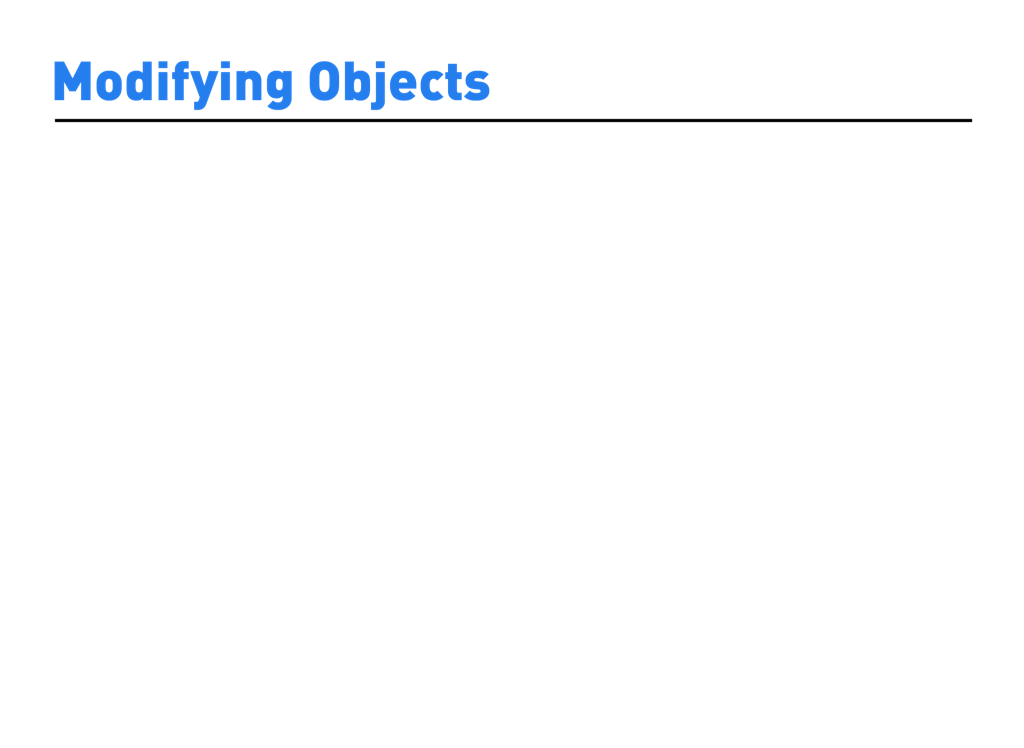
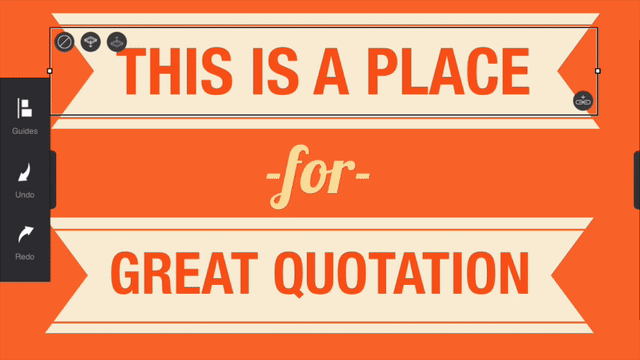
Add a link to image or text objects by tapping the button. To remove a link, tap the link button again and select Remove Link.
To make an object full screen, select the object, tap & hold the layer up or layer down, then choose Make Fullscreen from the menu. Send a selected object above and below other objects with the layer buttons. The layer down button will send it backwards & the layer up button will bring it forward. Tap the delete icon to delete. To send an object to the back, or to bring it to the front, tap and hold the layer up or down buttons. When the above menu appears, tap Send to Back or Bring to Front.