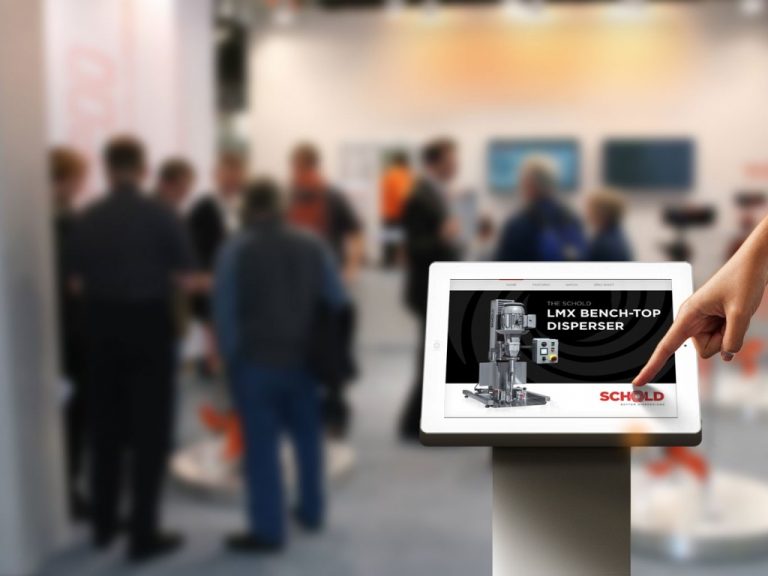How to Set a Presentation Background on FlowVella for iPad
This week’s FlowVella tip will show you how to set your presentation backgrounds for individual screens of your Flow. I’m sure you’ve seen some Flows with full-screen background images, or maybe you’ve seen Flows with different colors on each screen. If you haven’t discovered how to do this yet, read on to find out!
How to an Image as a Presentation Background
1. First, add a new object.
2. Then, tap and hold the up or down layer icons.
3. After that, you’ll see a pop-up alert on your screen. Tap the Make Fullscreen option.
4. Next, tap your object again to add your image, then pinch and zoom to place your image.
…And that’s it! Now you can add new objects on top, and you can always tap the up/down layer buttons to change the order of your objects.
*Just as an FYI, each Flow screen is 1024 pixels by 748 pixels, so if you want to have an image that first perfectly, use that size! You can use a free image editing tool like pixlr.com to size your image.
How to Set a Color as a Presentation Background
1. First, add a new object.
2. Then, tap and hold the up or down layer icons.
3. After that, you’ll see a pop-up alert on your screen. Tap the Make Fullscreen option.
4. Next, tap your object again. Then select shape. You’ll then want to select the square shape.
5. Tap your shape again to change the color. You can choose a color from your template’s color palette, or create a custom color.
Do you have suggestions for a tip or trick you’d like us to feature? Email us at [email protected] or leave a comment here!
 FlowVella
FlowVella