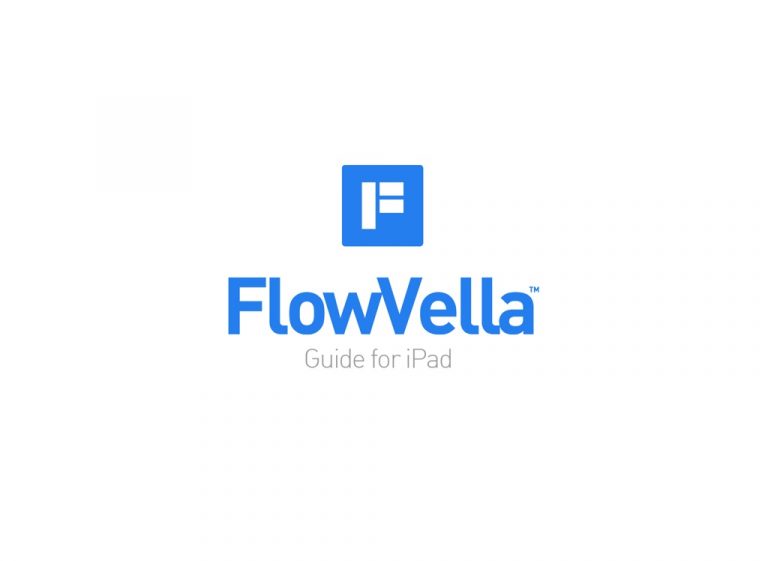How to Add Custom URL to Your Online Presentation
Did you know that in FlowVella, you can choose to have a custom URL? We heard over and over again that you wanted to customize the randomly chosen string ID (the alphanumeric characters after the flowvella.com portion of the URL), so we decided to add this feature a few versions ago. We know many of you have already utilized it to create easy to remember, custom URLs, but today I want introduce it to those of you who haven’t given this new feature a spin yet!
Every FlowVella app (Mac, iPad, and iPhone) will allow you to set a custom URL when posting an update to your Flow. Already posted it? Never fear! If your Flow has already been published, just repost it in order to be able to change the URL. For those of you who want to set a custom URL on a new Flow, read on for full instructions!
Mac
1. Create your Flow.
2. When you’re done, click on the Share button in the creator.
3. On the first pop-up screen, you’ll see a space to type in your custom URL.
4. Type a phrase, name, or anything you’d like in the space, and then click Next
5. On the final screen of the posting process, you’ll see a confirmation of your URL. You can copy your URL to share anywhere, or share directly to Facebook, Twitter, LinkedIn, or send via email.
iPad and iPhone
1. Create your Flow.
2. When you’re done, tap on the Post button in the creator.
3. On the first pop-up screen, you’ll see a space to type in your custom URL.
4. Type a phrase, name, or anything you’d like in the space, and then click Next
5. On the final screen of the posting process, you’ll see a confirmation of your URL. You can copy your URL to share anywhere, or share directly to Facebook, Twitter, LinkedIn, or send via email.
Hopefully, this FlowVella how-to was helpful! Are there any tutorials you’d like to see from us? Let us know in the comments below, or you can ask us questions via email anytime!
 FlowVella
FlowVella