Sign up for FlowVella
Sign up with FacebookAlready have an account? Sign in now
By registering you are agreeing to our
Terms of Service
Loading Flow

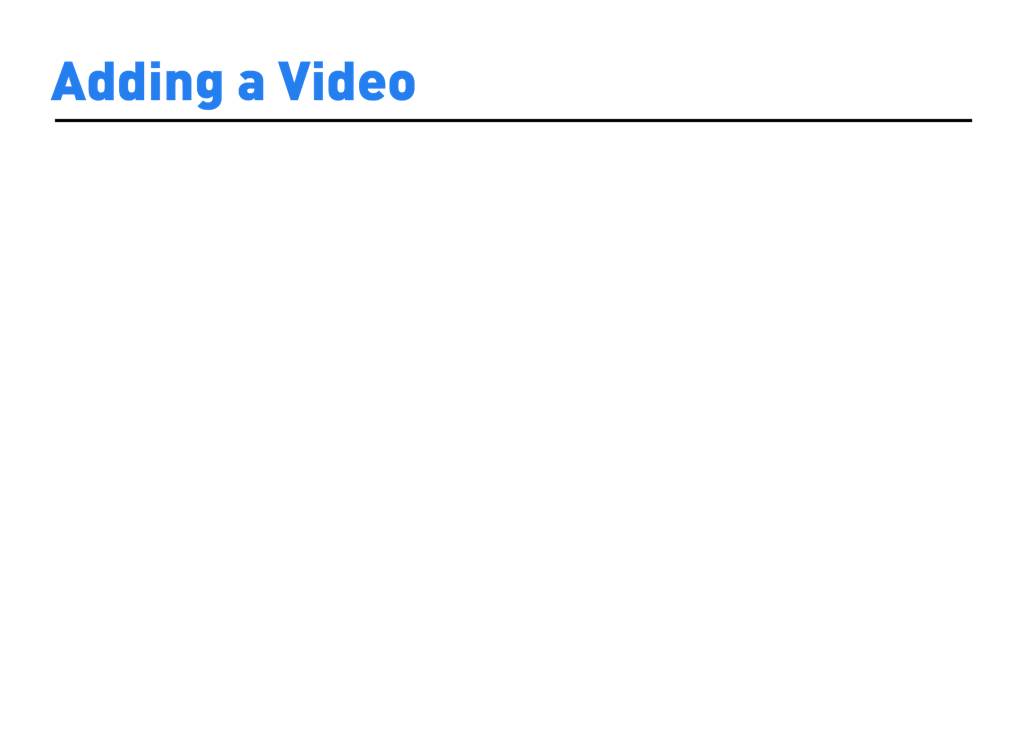
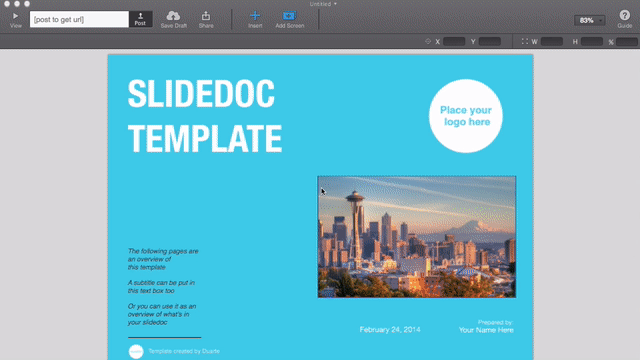
1. Click the + Insert button in the toolbar. Select Video or YouTube/Vimeo.
2. Navigate to the folder where your video is located, select it, then click Open. FlowVella for Mac supports MP4, M4V, MOV and AVI video files.
3. If you chose YouTube/Vimeo, enter the URL of the video you’d like to add, then click the Insert button.
4. When it has loaded, you can choose your own preview image by selecting your video, then clicking the Change Image button.