Sign up for FlowVella
Sign up with FacebookAlready have an account? Sign in now
By registering you are agreeing to our
Terms of Service
Loading Flow

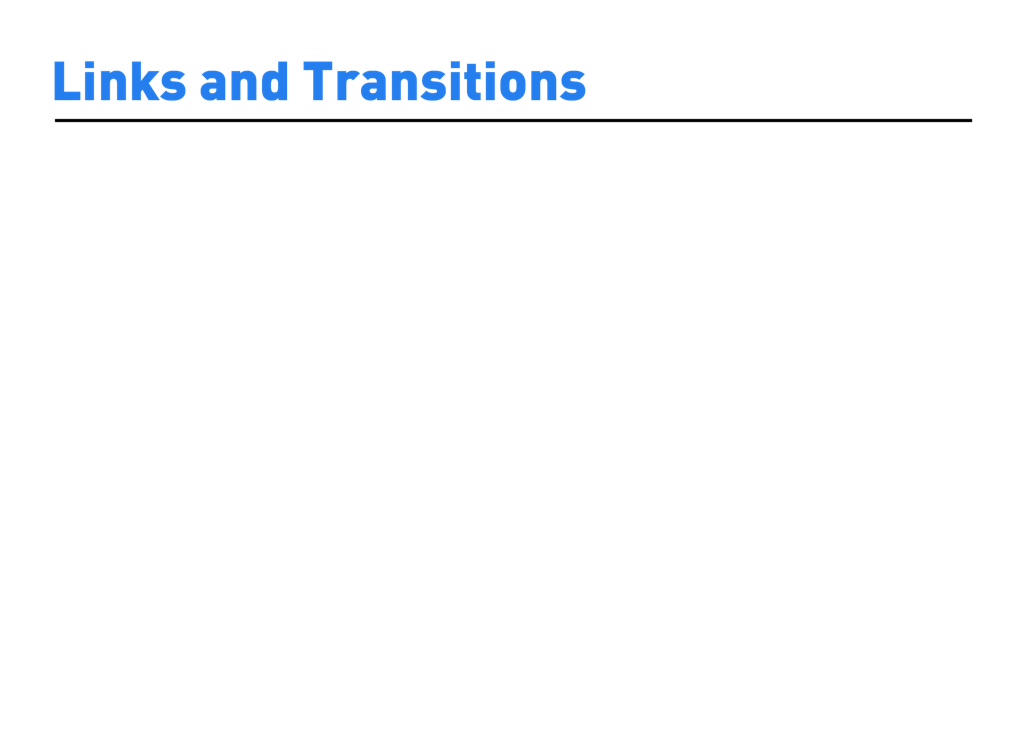
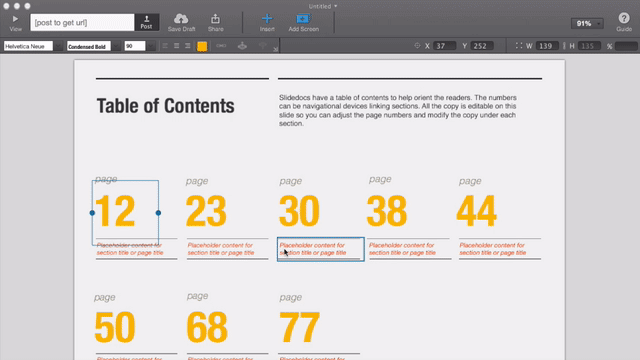
Link: You can set a link on any image or text object by selecting it (single clicking) then selecting the Set Link button. Then choose Link to Screen, Website, Email Address, or to another Flow.
Transitions: When you set a link to another screen in your FlowVella, you can add a transition.
Slide In will slide the linked screen from the right.
Fade In will show a fade animation to the next screen.
Flow to Screen will flow between your current screen and the linked screen.
None will show no transition.