Sign up for FlowVella
Sign up with FacebookAlready have an account? Sign in now
By registering you are agreeing to our
Terms of Service
Loading Flow

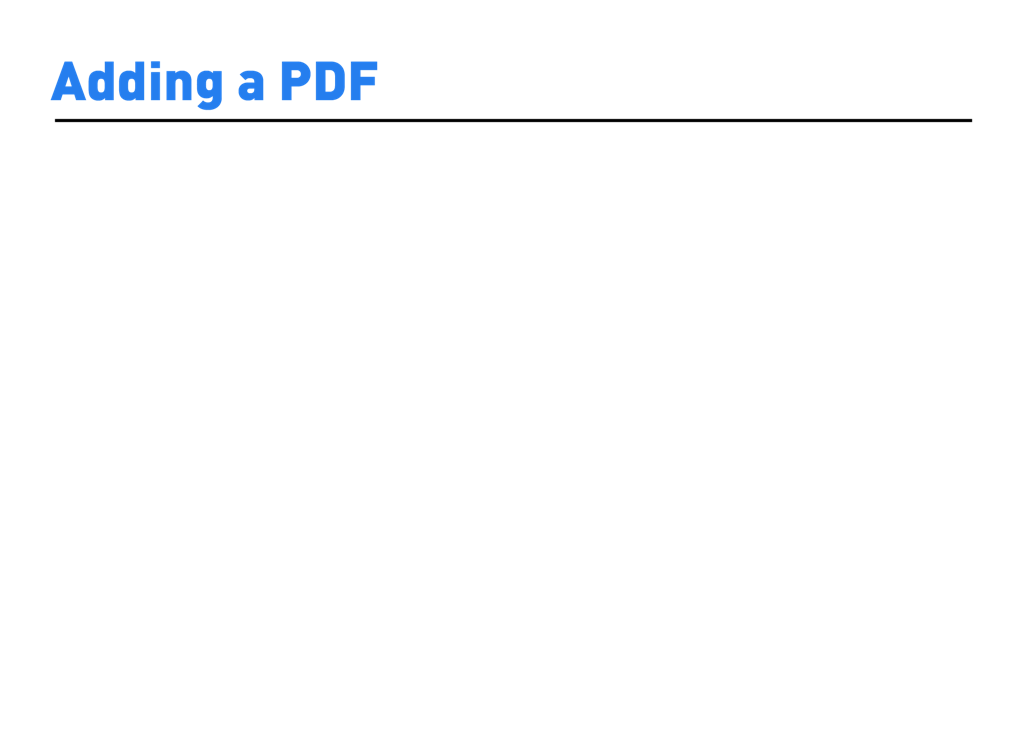
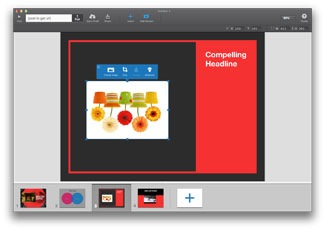
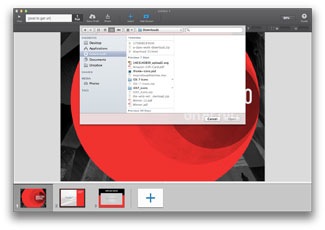
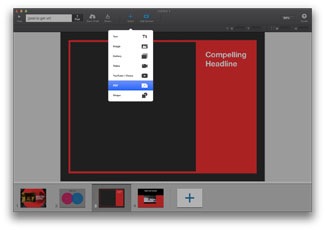
1. Click the + Insert button in the toolbar. Select PDF.
2. Navigate to the folder on your computer where your PDF is located, select it, then click Open.
3. The preview image (how your PDF is displayed) will default to the first page of your PDF. You can update it by selecting the Change Image button.
1. Click the + Insert button in the toolbar. Select PDF.
2. Navigate to the folder where your PDF is located, select it, then click Open.
3. When it has loaded, you can preview your PDF by selecting the View button in the toolbar. Update the preview image by selecting the Change Image button.