Creating Interactive Presentations on iPad
Why Interactivity is Crucial
With the growth of a new medium like the iPad, iPhone, and other tablets (i.e. touch enabled devices) new patterns of consumption of content have emerged. People have grown accustomed to interacting with content in new ways and have new expectations on how to experience content. We now have the opportunity to begin creating interactive presentations on iPad that truly are engaging to both viewer and the presenter. Flowboard allows anyone to create interactive presentations effortlessly, with a super simple and intuitive user interface.
Creating Interactive Presentations on iPad
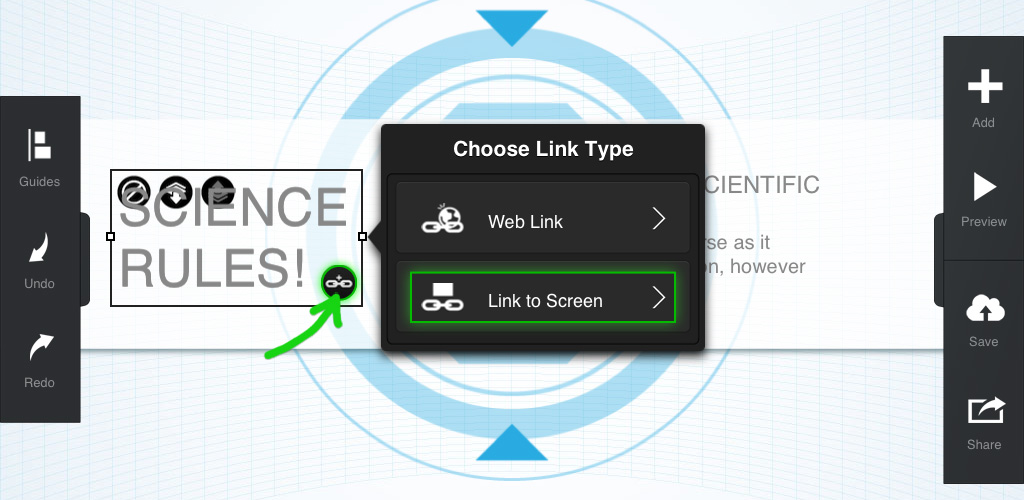
The key is to add elements and content that has interactivity. With Flowboard, you can add links to any image or text item. These links can open another screen in your presentation or open a web page, in a web browser, without even leaving the app. You can add videos which launch into a full screen video player. You could also add a gallery, which is a set of images that launches full screen, ‘on top of the existing screen’. Additionally, you can embed a PDF document into any screen of your Flowboard.
Flowboard has evolved the presentation medium to be even more interactive. While it may be possible to add some of these interactive elements in other programs or apps, Flowboard has made it super simple and at the core of its offering. The native interactivity offers a couple advantages over traditional slide based presentations. If you are presenting, you have the opportunity to navigate to specific sections or content based on the audience you are presenting to whether it’s one person, a board room, or in front of a bigger group of people. When you publish your Flowboard, a viewer can explore at their own pace, choose to watch a video, read a PDF, view a gallery, go deeper into specific sections of your presentation and navigate at their own pace. The best part about Flowboard? It’s always available to be viewed, whether your viewer accesses it from the Flowboard app on iPad, via your unique URL on their computer or smart device, or via our soon-to-be Mac App.
Our Favorite Flowboards with Interactive Elements
Castles of Japan Flowboard
View on Flowboard – Presentation and Storytelling Platform for iPad
This fascinating Flowboard links to screens within to create a clear-cut flow. It also contains galleries, videos, and really beautiful imagery.
Experience Fierce Flowboard
View on Flowboard – Presentation and Storytelling Platform for iPad
The Fierce company Flowboard really does a great job of providing materials to its customers in an easy to navigate, intuitive way. The table of contents screen links to each page of the Flowboard, and Fierce uploaded PDFs and galleries for easy viewing of company brochures and documents.
 FlowVella
FlowVella